Creating a desktop shortcut in Windows 11, 10, ... is one of the simplest things, but not known to every user!Here in the example just follow the pictures marked with dots and a short description of them, the example is designed so that it can not only be used under Windows 11 or 10, but also in all previous Windows operating systems. The example is very well suited to execute system commands via shortcuts, or to start batch files and programs. Contents: 1.) ... Creating the desktop shortcut!
|
| (Image-1) PowerShell ISE desktop shortcut under Windows 11! |
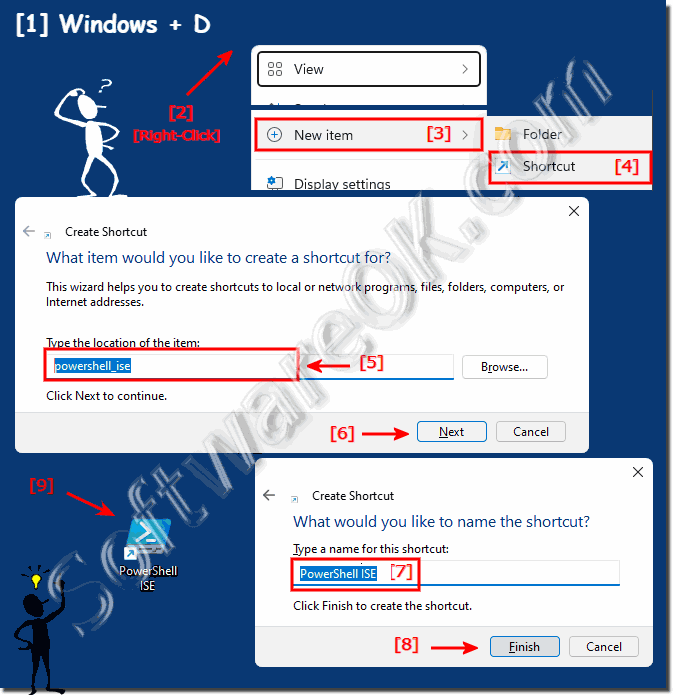 |
Now assign the name and press finish! You are free to choose the name, but it should preferably be related to the linked object.
| (Image-3) Create a desktop shortcut! |
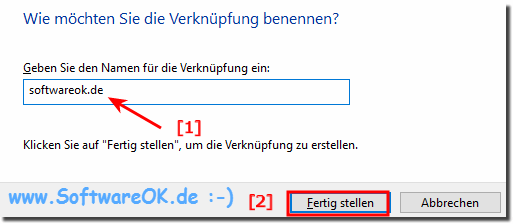 |
The Windows shortcut is simply a predefined shortcut to an element that is available on your computer or on a network, which can be a program, a file, a folder, a drive, a website, a printer, or another computer .
2.) Other possibilities to create a desktop shortcut on Windows 11, 10, ...!
► ... Create Windows 8 desktop shortcut yourself!
► ... How to create a desktop shortcut for everyone on Windows!
► ... Shutdown - Restart shortcut Windows 11, 10, how to create?
► ... How do desktop shortcuts work!
► ... Windows 11 Desktop shortcuts!
► ... Windows 10 / 11 Desktop shortcuts!
► ... create a desktop shortcut in Windows 10, e.g. for a program file!
3.) What if there are too many shortcuts on the desktop on Windows 11, 10, ...!
The shortcuts for some of the installed programs do not appear on the desktop; this applies to other versions of Windows. Microsoft also sees the desktop less and less as the place from which programs are started. Rather, it is now the new start menu.It can happen that there are too many shortcuts, but that is not a problem, since the desktop itself is a folder, you can create subfolders and merge related shortcuts.
But you can also use programs like DesktopOK to save desktop icons or symbols to keep things tidy .
FAQ 93: Updated on: 4 September 2023 10:20
